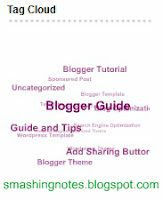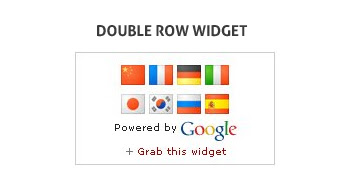Menu bar is a very important part of a blog. This is where we can find important links regarding the blog posts or about the author itself. Usually, categories or major labels of the blog posts are located on this part of the blog. But some bloggers wants to show all their categories and further show sub-categories from the main categories which is not possible using the simple menu bar.
Now, this post will show you a nice Mega Menu using CSS and jQuery. This will make your visitors navigate your blog easily and find what they are looking for.
Adding A Nice CSS-jQuery Mega Menu On Your Blog
1. Go to your Dashboard >> Design >> Edit HTML.
2. Find the code: ]]></b:skin> and paste the codes below before or above it:
/*----------------------------------------------------
{--------} Menu {--------}
----------------------------------------------------*/
ul.ldd_menu{
z-index:999;
margin:0px;
padding:0;
display:block;
height:50px;
background-color:#D04528;
list-style:none;
font-family:"Trebuchet MS", sans-serif;
border-top:1px solid #EF593B;
border-bottom:1px solid #EF593B;
border-left:10px solid #D04528;
-moz-box-shadow:0px 3px 4px #591E12;
-webkit-box-shadow:0px 3px 4px #591E12;
-box-shadow:0px 3px 4px #591E12;
}
ul.ldd_menu a{
text-decoration:none;
}
ul.ldd_menu > li{
float:left;
position:relative;
}
ul.ldd_menu > li > span{
z-index:999;
float:left;
color:#fff;
background-color:#D04528;
height:50px;
line-height:50px;
cursor:default;
padding:0px 20px;
text-shadow:0px 0px 1px #fff;
border-right:1px solid #DF7B61;
border-left:1px solid #C44D37;
}
ul.ldd_menu .ldd_submenu{
z-index:999;
position:absolute;
top:50px;
width:550px;
display:none;
opacity:0.95;
left:0px;
font-size:10px;
background: #C34328;
border-top:1px solid #EF593B;
-moz-box-shadow:0px 3px 4px #591E12 inset;
-webkit-box-shadow:0px 3px 4px #591E12 inset;
-box-shadow:0px 3px 4px #591E12 inset;
}
a.ldd_subfoot{
z-index:999;
background-color:#f0f0f0;
color:#444;
display:block;
clear:both;
padding:15px 20px;
text-transform:uppercase;
font-family: Arial, serif;
font-size:12px;
text-shadow:0px 0px 1px #fff;
-moz-box-shadow:0px 0px 2px #777 inset;
-webkit-box-shadow:0px 0px 2px #777 inset;
-box-shadow:0px 0px 2px #777 inset;
}
ul.ldd_menu ul{
list-style:none;
float:left;
border-left:1px solid #DF7B61;
margin:20px 0px 10px 30px;
padding:10px;
}
li.ldd_heading{
font-family: Georgia, serif;
font-size: 13px;
font-style: italic;
color:#FFB39F;
text-shadow:0px 0px 1px #B03E23;
padding:0px 0px 10px 0px;
}
ul.ldd_menu ul li a{
font-family: Arial, serif;
font-size:10px;
line-height:20px;
color:#fff;
padding:1px 3px;
}
ul.ldd_menu ul li a:hover{
-moz-box-shadow:0px 0px 2px #333;
-webkit-box-shadow:0px 0px 2px #333;
box-shadow:0px 0px 2px #333;
background:#AF412B;
}
3. Now find the
"</head>" tag and before it paste the following codes:
<script src='http://ajax.googleapis.com/ajax/libs/jquery/1.4.2/jquery.min.js' type='text/javascript'/>
<script type='text/javascript'>
$(function() {
/**
* the menu
*/
var $menu = $('#ldd_menu');
/**
* for each list element,
* we show the submenu when hovering and
* expand the span element (title) to 510px
*/
$menu.children('li').each(function(){
var $this = $(this);
var $span = $this.children('span');
$span.data('width',$span.width());
$this.bind('mouseenter',function(){
$menu.find('.ldd_submenu').stop(true,true).hide();
$span.stop().animate({'width':'510px'},300,function(){
$this.find('.ldd_submenu').slideDown(300);
});
}).bind('mouseleave',function(){
$this.find('.ldd_submenu').stop(true,true).hide();
$span.stop().animate({'width':$span.data('width')+'px'},300);
});
});
});
</script>
If you already have jQuery installed on your template, just delete the red line above.
4. The next step is to find
"<div id='footer-wrapper'>" or similar (might be different in your template) and before it paste the next code:
<ul class='ldd_menu' id='ldd_menu'>
<li>
<span>Vacations</span><!-- Increases to 510px in width-->
<div class='ldd_submenu'>
<ul>
<li class='ldd_heading'>By Location</li>
<li><a href='#'>South America</a></li>
<li><a href='#'>Antartica</a></li>
<li><a href='#'>Africa</a></li>
<li><a href='#'>Asia and Australia</a></li>
<li><a href='#'>Europe</a></li>
</ul>
<ul>
<li class='ldd_heading'>By Category</li>
<li><a href='#'>Sun & Beach</a></li>
<li><a href='#'>Adventure</a></li>
<li><a href='#'>Science & Education</a></li>
<li><a href='#'>Extreme Sports</a></li>
<li><a href='#'>Relaxing</a></li>
<li><a href='#'>Spa and Wellness</a></li>
</ul>
<ul>
<li class='ldd_heading'>By Theme</li>
<li><a href='#'>Paradise Islands</a></li>
<li><a href='#'>Cruises & Boat Trips</a></li>
<li><a href='#'>Wild Animals & Safaris</a></li>
<li><a href='#'>Nature Pure</a></li>
<li><a href='#'>Helping others & For Hope</a></li>
<li><a href='#'>Diving</a></li>
</ul>
<a class='ldd_subfoot' href='#'> + New Deals</a>
</div>
</li>
<li>
<span>Equipment</span>
<div class='ldd_submenu'>
<ul>
<li class='ldd_heading'>By Location</li>
<li><a href='#'>South America</a></li>
<li><a href='#'>Antartica</a></li>
<li><a href='#'>Africa</a></li>
<li><a href='#'>Asia and Australia</a></li>
<li><a href='#'>Europe</a></li>
</ul>
<ul>
<li class='ldd_heading'>By Category</li>
<li><a href='#'>Sun & Beach</a></li>
<li><a href='#'>Adventure</a></li>
<li><a href='#'>Science & Education</a></li>
<li><a href='#'>Extreme Sports</a></li>
<li><a href='#'>Relaxing</a></li>
<li><a href='#'>Spa and Wellness</a></li>
</ul>
<ul>
<li class='ldd_heading'>By Theme</li>
<li><a href='#'>Paradise Islands</a></li>
<li><a href='#'>Cruises & Boat Trips</a></li>
<li><a href='#'>Wild Animals & Safaris</a></li>
<li><a href='#'>Nature Pure</a></li>
<li><a href='#'>Helping others & For Hope</a></li>
<li><a href='#'>Diving</a></li>
</ul>
<a class='ldd_subfoot' href='#'> + New Deals</a>
</div>
</li>
<li>
<span>Locations</span>
<div class='ldd_submenu'>
<ul>
<li class='ldd_heading'>By Location</li>
<li><a href='#'>South America</a></li>
<li><a href='#'>Antartica</a></li>
<li><a href='#'>Africa</a></li>
<li><a href='#'>Asia and Australia</a></li>
<li><a href='#'>Europe</a></li>
</ul>
<ul>
<li class='ldd_heading'>By Category</li>
<li><a href='#'>Sun & Beach</a></li>
<li><a href='#'>Adventure</a></li>
<li><a href='#'>Science & Education</a></li>
<li><a href='#'>Extreme Sports</a></li>
<li><a href='#'>Relaxing</a></li>
<li><a href='#'>Spa and Wellness</a></li>
</ul>
<ul>
<li class='ldd_heading'>By Theme</li>
<li><a href='#'>Paradise Islands</a></li>
<li><a href='#'>Cruises & Boat Trips</a></li>
<li><a href='#'>Wild Animals & Safaris</a></li>
<li><a href='#'>Nature Pure</a></li>
<li><a href='#'>Helping others & For Hope</a></li>
<li><a href='#'>Diving</a></li>
</ul>
<a class='ldd_subfoot' href='#'> + New Deals</a>
</div>
</li>
<li>
<span>Tourists</span>
<div class='ldd_submenu'>
<ul>
<li class='ldd_heading'>By Download</li>
<li><a href='#'>South America</a></li>
<li><a href='#'>Antartica</a></li>
<li><a href='#'>Africa</a></li>
<li><a href='#'>Asia and Australia</a></li>
<li><a href='#'>Europe</a></li>
</ul>
<ul>
<li class='ldd_heading'>By Category</li>
<li><a href='#'>Sun & Beach</a></li>
<li><a href='#'>Adventure</a></li>
<li><a href='#'>Science & Education</a></li>
<li><a href='#'>Extreme Sports</a></li>
<li><a href='#'>Relaxing</a></li>
<li><a href='#'>Spa and Wellness</a></li>
</ul>
<ul>
<li class='ldd_heading'>By Theme</li>
<li><a href='#'>Paradise Islands</a></li>
<li><a href='#'>Cruises & Boat Trips</a></li>
<li><a href='#'>Wild Animals & Safaris</a></li>
<li><a href='#'>Nature Pure</a></li>
<li><a href='#'>Helping others & For Hope</a></li>
<li><a href='#'>Diving</a></li>
</ul>
<a class='ldd_subfoot' href='#'> + New Deals</a>
</div>
</li>
</ul>
Save the template and see the result.
IMPORTANT: You may not follow step 4 in the tutorial and you may copy and paste the codes where you want the
Mega Menu to appear on your blog (in the header perhaps).
 We can't say that all bloggers starts to blog because he or she just want to earn income from it but eventually a blogger will come to a time where he/she wants to monetize his/her blog. And that's where advertising comes in. a very popular ad network known is the google adsnese but a very sensitive one. You can be a publisher today and loss it by the next day if your not careful enough in handling your account. They are very strict when it comes to clicks. That is why bloggers find other ways to monetize their blog aside from ad networks and google adsense. Sometimes a banner ad slot could be useful to invite advertisers to advertise in your blog.
We can't say that all bloggers starts to blog because he or she just want to earn income from it but eventually a blogger will come to a time where he/she wants to monetize his/her blog. And that's where advertising comes in. a very popular ad network known is the google adsnese but a very sensitive one. You can be a publisher today and loss it by the next day if your not careful enough in handling your account. They are very strict when it comes to clicks. That is why bloggers find other ways to monetize their blog aside from ad networks and google adsense. Sometimes a banner ad slot could be useful to invite advertisers to advertise in your blog.