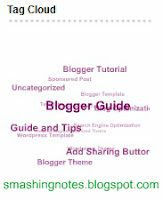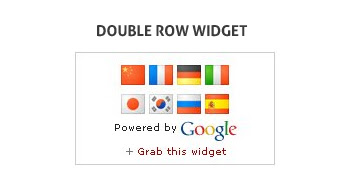Threaded comment feature on a blog is a good way of encouraging visitors and blog readers to have a conversation on your blog posts. Google even stepped up on their blogspot platform, they now have a threaded comment featured on the blogspot blogs. But some are not enjoying this feature because of the new templates used mostly of blogspot bloggers. But not to worry because every blog feature has a trick.
This post will show you the threaded comments on your blog. Just follow the instructions carefully because you have to change and put the codes yourself directly on your blog template HTML.
Implementing Threaded Comments On Blogger
1. Log in to your
dashboard >> Template >> Edit HTML.
2. Click on
"Expand Widget Templates"
3. Search "Ctrl+F" and find ]]></b:skin>. Before it paste the code:
/*----------------------------------------------------
{--------} Comment {--------}
----------------------------------------------------*/
#comments h4 {
font-size: 18px;
font-weight: normal;
margin: 20px 0;
}
.cm_wrap {
clear: both;
margin-bottom: 10px;
float: right;
width: 100%;
}
.cm_head {
margin: 0;
width:60px;
float: left;
}
.cm_avatar {
margin: 0;
vertical-align: middle;
outline: 1px solid #fff;
border: 1px solid #ddd;
padding: 3px;
background-image: url(http://img846.imageshack.us/img846/7357/unled1oww.jpg);
background-position:center;
background-repeat:no-repeat;
width: 35px;
height: 35px;
}
.cm_avatar_a {
margin: 0;
vertical-align: middle;
border: 1px solid #ddd;
padding: 3px;
background:#c6e5f7;
background-position:center;
background-repeat:no-repeat;
width: 35px;
height: 35px;
}
.cm_reply {
padding-top: 5px;
}
.cm_reply a {
display: inline-block;
margin: 0;
padding: 1px 6px;
border: 1px solid #C4C4C4;
border-top-color: #E4E4E4;
border-left-color: #E4E4E4;
color: #424242 !important;
text-align: center;
text-shadow: 0 -1px 0 white;
text-decoration: none;
-webkit-border-radius: 2px;
-moz-border-radius: 2px;
border-radius: 2px;
background: #EDEDED;
background: -webkit-gradient( linear, left top, left bottom, color-stop(.2, white), color-stop(1, #E5E5E5) );
background: -moz-linear-gradient( center top, white 20%, #E5E5E5 100% );
font: 11px/18px sans-serif;
}
.cm_reply a:hover {
text-decoration: none !important;;
background: #ccc;;
background: -webkit-gradient(linear,left top,left bottom,color-stop(.2, #eeeeee),color-stop(1, #cccccc));;
background: -moz-linear-gradient(center top,#eeeeee 20%,#cccccc 100%);;
}
.cm_entry {
padding: 16px 16px 0 16px;
background: #F7F7F7;
outline: 1px solid #fff;
border: 1px solid #ddd;
overflow: hidden;
}
.cm_entry_a {
padding: 16px 16px 0 16px;
background: #F7F7F7;
outline: 1px solid #fff;
border: 1px solid #ddd;
overflow: hidden;
}
.cm_arrow {
display: block;
width: 9px;
height: 18px;
background: url(https://blogger.googleusercontent.com/img/b/R29vZ2xl/AVvXsEh7ozlI0CX-h63XAbsbt0jFo632xUSVnCYLheF53ieFErQI4-qKurg_Q96xyYLjIwRXAgeJ-0H1DQx4WHDNjlbSxQRMHxhLuBVZOEVt77d2aOOg3fflZMXkc6Qh5c5MDBNDBT0r31zzIiI/s1600/comment-arrow.gif) no-repeat;
position: absolute;
margin-left: -25px;
}
.cm_info {
margin-bottom: 5px;
border: thin solid #E6E6E6;
background-color: #F4F4F4;
padding: 5px;
}
.cm_info_a {
margin-bottom: 5px;
border: thin solid #E6E6E6;
background-color: #dff0fa;
padding: 5px;
}
.cm_name {
font-size: 14px;
color: #666666 !important;
text-decoration:none;
font-weight: bold;
float: left;
}
.cm_name_a {
font-family:"Francois One";
font-size: 14px;
color: #666666 !important;
text-decoration:none;
font-weight: 250;
float: left;
}
.cm_date {
font-size: 10px;
color: #999;
text-decoration:none;
float: right;
}
.cm_date_a {
font-family:"Francois One";
font-size: 10px;
color: #2D5E7B;
text-decoration:none;
float: right;
padding-top:5px;
}
.cm_entry p {
padding: 5px;
clear: both;
border: thin solid #E6E6E6;
background-color: #F4F4F4;
font-size: 13px;
color: #333;
word-wrap:break-word;
}
.cm_entry_a p {
padding: 5px;
clear: both;
border: thin solid #E6E6E6;
background-color: #dff0fa;
font-size: 13px;
color: #333;
word-wrap:break-word;
}
.cm_pagenavi {
font-size: 10px;
text-transform: uppercase;
color: #666;
text-shadow: 1px 1px white;
font-weight: bold;
}
.cm_pagenavi a {
color: #666;
text-decoration: none;
padding:10px;
}
.cm_pagenavi a:hover {
text-decoration: underline
}
.cm_pagenavi span {
color: #888;
background: white;
padding: 4px;
border: 1px solid #E0E0E0;
}
IMPORTANT: If your having problems with the avatar, search the next code (might be different in your template):
.avatar-image-container {
background:url(https://blogger.googleusercontent.com/img/b/R29vZ2xl/AVvXsEjDblegTdW9CeDPNjc17eRaNRvWR1NoMDcO7xkx-yYAxygFaXLpPj4Kxn_-w3IDiNTWVCo0CljGlmj4gNJbSlrQJ-IbYTpyDtEHnVkBjV_YZyDyIZ2uFjB_vdmLiPFSs_oZ8aDFRej3Zg/s400/default.gif);
width:35px;
height:35px;
}
.avatar-image-container img {
border:none;
}
The lines of code in blue are editable. You can change the admin reply background color in the blue lines. So you can play with them to change the admin/author comment appearance.
4. Then find
</body> and right before it paste the next code:
<script type="text/javascript"><!--
var _0x7bf4=["\x32\x20\x78\x3D\x31\x72\x2E\x31\x6E\x2E\x4A\x3B\x32\x20\x46\x3D\x77\x2E\x79\x28\x27\x31\x6D\x27\x29\x3B\x32\x20\x6D\x3D\x46\x2E\x75\x3B\x32\x20\x70\x3D\x5B\x5D\x3B\x32\x20\x37\x3D\x5B\x5D\x3B\x32\x20\x64\x3D\x5B\x5D\x3B\x32\x20\x6E\x3D\x30\x3B\x32\x20\x49\x3D\x27\x27\x3B\x32\x20\x4B\x3D\x27\x27\x3B\x32\x20\x45\x3D\x27\x27\x3B\x32\x20\x69\x3D\x30\x3B\x32\x20\x6A\x3D\x30\x3B\x32\x20\x6B\x3D\x30\x3B\x32\x20\x68\x3D\x30\x3B\x32\x20\x62\x3D\x27\x27\x3B\x32\x20\x42\x3D\x22\x22\x3B\x32\x20\x71\x3D\x22\x22\x3B\x31\x73\x20\x31\x31\x28\x29\x7B\x32\x20\x56\x3D\x2D\x31\x3B\x38\x28\x5A\x2E\x31\x79\x3D\x3D\x27\x31\x7A\x20\x31\x76\x20\x31\x75\x27\x29\x7B\x32\x20\x31\x65\x3D\x5A\x2E\x31\x77\x3B\x32\x20\x31\x30\x3D\x31\x78\x20\x31\x32\x28\x22\x31\x74\x20\x28\x5B\x30\x2D\x39\x5D\x7B\x31\x2C\x7D\x5B\x5C\x2E\x30\x2D\x39\x5D\x7B\x30\x2C\x7D\x29\x22\x29\x3B\x38\x28\x31\x30\x2E\x31\x41\x28\x31\x65\x29\x21\x3D\x31\x70\x29\x56\x3D\x31\x71\x28\x31\x32\x2E\x24\x31\x29\x7D\x31\x6F\x20\x56\x7D\x32\x20\x57\x3D\x31\x31\x28\x29\x3B\x38\x28\x57\x3D\x3D\x2D\x31\x7C\x7C\x57\x3E\x3D\x39\x29\x7B\x31\x34\x28\x6D\x2E\x66\x28\x27\x4C\x3D\x22\x63\x27\x29\x21\x3D\x2D\x31\x29\x7B\x69\x3D\x6D\x2E\x66\x28\x27\x4C\x3D\x22\x63\x27\x29\x3B\x6D\x3D\x6D\x2E\x65\x28\x69\x2B\x34\x29\x3B\x69\x3D\x6D\x2E\x66\x28\x27\x22\x27\x29\x3B\x70\x5B\x6E\x5D\x3D\x6D\x2E\x65\x28\x30\x2C\x69\x29\x3B\x6D\x3D\x6D\x2E\x65\x28\x69\x29\x3B\x37\x5B\x6E\x5D\x3D\x77\x2E\x79\x28\x70\x5B\x6E\x5D\x29\x2E\x75\x3B\x64\x5B\x6E\x5D\x3D\x30\x3B\x6E\x2B\x2B\x7D\x76\x28\x69\x3D\x30\x3B\x69\x3C\x6E\x2D\x31\x3B\x69\x2B\x2B\x29\x7B\x76\x28\x6A\x3D\x69\x2B\x31\x3B\x6A\x3C\x6E\x3B\x6A\x2B\x2B\x29\x7B\x38\x28\x37\x5B\x6A\x5D\x2E\x66\x28\x70\x5B\x69\x5D\x29\x21\x3D\x2D\x31\x29\x7B\x49\x3D\x70\x5B\x6A\x5D\x3B\x4B\x3D\x37\x5B\x6A\x5D\x3B\x64\x5B\x6A\x5D\x3D\x64\x5B\x69\x5D\x2B\x31\x3B\x45\x3D\x64\x5B\x6A\x5D\x3B\x76\x28\x68\x3D\x69\x2B\x31\x3B\x68\x3C\x6A\x3B\x68\x2B\x2B\x29\x7B\x38\x28\x64\x5B\x68\x5D\x3C\x45\x29\x7B\x31\x37\x7D\x7D\x76\x28\x6B\x3D\x6A\x3B\x6B\x3E\x68\x3B\x6B\x3D\x6B\x2D\x31\x29\x7B\x70\x5B\x6B\x5D\x3D\x70\x5B\x6B\x2D\x31\x5D\x3B\x37\x5B\x6B\x5D\x3D\x37\x5B\x6B\x2D\x31\x5D\x3B\x64\x5B\x6B\x5D\x3D\x64\x5B\x6B\x2D\x31\x5D\x7D\x70\x5B\x68\x5D\x3D\x49\x3B\x37\x5B\x68\x5D\x3D\x4B\x3B\x64\x5B\x68\x5D\x3D\x45\x7D\x7D\x7D\x76\x28\x69\x3D\x30\x3B\x69\x3C\x6E\x3B\x69\x2B\x2B\x29\x7B\x6A\x3D\x37\x5B\x69\x5D\x2E\x66\x28\x27\x40\x3C\x61\x20\x4A\x3D\x22\x23\x63\x27\x29\x3B\x38\x28\x6A\x21\x3D\x2D\x31\x29\x7B\x42\x3D\x37\x5B\x69\x5D\x2E\x65\x28\x30\x2C\x6A\x29\x3B\x71\x3D\x37\x5B\x69\x5D\x2E\x65\x28\x6A\x2B\x31\x29\x3B\x6A\x3D\x71\x2E\x66\x28\x27\x3C\x2F\x61\x3E\x27\x29\x3B\x71\x3D\x71\x2E\x65\x28\x6A\x2B\x34\x29\x3B\x37\x5B\x69\x5D\x3D\x42\x2B\x71\x7D\x6A\x3D\x37\x5B\x69\x5D\x2E\x66\x28\x27\x50\x3D\x22\x59\x22\x27\x29\x3B\x38\x28\x6A\x21\x3D\x2D\x31\x29\x7B\x42\x3D\x37\x5B\x69\x5D\x2E\x65\x28\x30\x2C\x6A\x29\x3B\x71\x3D\x37\x5B\x69\x5D\x2E\x65\x28\x6A\x29\x3B\x38\x28\x64\x5B\x69\x5D\x3E\x36\x29\x64\x5B\x69\x5D\x3D\x36\x3B\x37\x5B\x69\x5D\x3D\x42\x2B\x27\x74\x3D\x22\x31\x35\x3A\x27\x2B\x28\x31\x39\x2D\x64\x5B\x69\x5D\x2A\x35\x29\x2B\x27\x25\x22\x20\x27\x2B\x71\x7D\x62\x2B\x3D\x37\x5B\x69\x5D\x7D\x62\x2B\x3D\x27\x3C\x67\x20\x50\x3D\x22\x31\x66\x22\x3E\x3C\x2F\x67\x3E\x27\x3B\x46\x2E\x75\x3D\x62\x3B\x46\x2E\x74\x2E\x51\x3D\x27\x31\x62\x27\x3B\x32\x20\x4D\x3D\x77\x2E\x79\x28\x27\x31\x61\x27\x29\x2E\x75\x3B\x32\x20\x6F\x3D\x4F\x28\x4D\x29\x3B\x38\x28\x6F\x3E\x72\x29\x7B\x62\x3D\x27\x3C\x67\x20\x74\x3D\x22\x47\x3A\x31\x63\x22\x3E\x31\x64\x20\x27\x3B\x32\x20\x48\x3D\x28\x6F\x2D\x6F\x25\x72\x29\x2F\x72\x2B\x31\x3B\x32\x20\x73\x3D\x27\x27\x3B\x32\x20\x6C\x3D\x31\x3B\x69\x3D\x78\x2E\x66\x28\x27\x2E\x31\x6C\x27\x29\x3B\x38\x28\x69\x21\x3D\x2D\x31\x29\x7B\x73\x3D\x78\x2E\x65\x28\x30\x2C\x69\x2B\x35\x29\x7D\x7A\x7B\x73\x3D\x78\x7D\x69\x3D\x73\x2E\x66\x28\x27\x23\x44\x27\x29\x3B\x38\x28\x69\x21\x3D\x2D\x31\x29\x7B\x73\x3D\x73\x2E\x65\x28\x30\x2C\x69\x29\x7D\x69\x3D\x78\x2E\x66\x28\x27\x3F\x53\x3D\x27\x29\x3B\x38\x28\x69\x3D\x3D\x2D\x31\x29\x7B\x6C\x3D\x31\x7D\x7A\x7B\x6C\x3D\x4F\x28\x78\x2E\x65\x28\x69\x2B\x31\x33\x29\x29\x7D\x76\x28\x69\x3D\x31\x3B\x69\x3C\x3D\x48\x3B\x69\x2B\x2B\x29\x7B\x38\x28\x69\x3D\x3D\x6C\x29\x7B\x62\x2B\x3D\x27\x3C\x55\x3E\x27\x2B\x69\x2B\x27\x3C\x2F\x55\x3E\x27\x7D\x7A\x7B\x62\x2B\x3D\x27\x3C\x61\x20\x4A\x3D\x22\x27\x2B\x73\x2B\x27\x3F\x53\x3D\x27\x2B\x69\x2B\x27\x23\x44\x22\x3E\x27\x2B\x69\x2B\x27\x3C\x2F\x61\x3E\x27\x7D\x7D\x38\x28\x6C\x2A\x72\x3C\x3D\x6F\x29\x7B\x62\x2B\x3D\x27\x3C\x2F\x67\x3E\x3C\x67\x20\x74\x3D\x22\x47\x3A\x54\x22\x3E\x27\x2B\x28\x28\x28\x6C\x2D\x31\x29\x2A\x72\x29\x2B\x31\x29\x2B\x27\x20\x2D\x20\x27\x2B\x28\x6C\x2A\x72\x29\x2B\x27\x20\x52\x20\x27\x2B\x6F\x2B\x27\x20\x44\x3C\x2F\x67\x3E\x27\x7D\x7A\x7B\x62\x2B\x3D\x27\x3C\x2F\x67\x3E\x3C\x67\x20\x74\x3D\x22\x47\x3A\x54\x22\x3E\x27\x2B\x28\x28\x28\x6C\x2D\x31\x29\x2A\x72\x29\x2B\x31\x29\x2B\x27\x20\x2D\x20\x27\x2B\x6F\x2B\x27\x20\x52\x20\x27\x2B\x6F\x2B\x27\x20\x44\x3C\x2F\x67\x3E\x27\x7D\x32\x20\x43\x3D\x77\x2E\x79\x28\x27\x31\x69\x27\x29\x3B\x43\x2E\x75\x3D\x62\x3B\x43\x3D\x77\x2E\x79\x28\x27\x31\x68\x27\x29\x3B\x43\x2E\x75\x3D\x62\x3B\x38\x28\x6C\x3C\x48\x29\x7B\x62\x3D\x27\x3C\x74\x20\x31\x67\x3D\x22\x31\x6B\x2F\x31\x6A\x22\x3E\x2E\x58\x20\x7B\x51\x3A\x20\x31\x38\x7D\x3C\x2F\x74\x3E\x27\x3B\x32\x20\x4E\x3D\x77\x2E\x79\x28\x27\x31\x36\x27\x29\x3B\x4E\x2E\x75\x3D\x62\x7D\x7D\x7D\x7A\x7B\x31\x34\x28\x6D\x2E\x66\x28\x27\x4C\x3D\x63\x27\x29\x21\x3D\x2D\x31\x29\x7B\x69\x3D\x6D\x2E\x66\x28\x27\x4C\x3D\x63\x27\x29\x3B\x6D\x3D\x6D\x2E\x65\x28\x69\x2B\x33\x29\x3B\x69\x3D\x6D\x2E\x66\x28\x27\x3E\x27\x29\x3B\x70\x5B\x6E\x5D\x3D\x6D\x2E\x65\x28\x30\x2C\x69\x29\x3B\x6D\x3D\x6D\x2E\x65\x28\x69\x29\x3B\x37\x5B\x6E\x5D\x3D\x77\x2E\x79\x28\x70\x5B\x6E\x5D\x29\x2E\x75\x3B\x64\x5B\x6E\x5D\x3D\x30\x3B\x6E\x2B\x2B\x7D\x76\x28\x69\x3D\x30\x3B\x69\x3C\x6E\x2D\x31\x3B\x69\x2B\x2B\x29\x7B\x76\x28\x6A\x3D\x69\x2B\x31\x3B\x6A\x3C\x6E\x3B\x6A\x2B\x2B\x29\x7B\x38\x28\x37\x5B\x6A\x5D\x2E\x66\x28\x70\x5B\x69\x5D\x29\x21\x3D\x2D\x31\x29\x7B\x49\x3D\x70\x5B\x6A\x5D\x3B\x4B\x3D\x37\x5B\x6A\x5D\x3B\x64\x5B\x6A\x5D\x3D\x64\x5B\x69\x5D\x2B\x31\x3B\x45\x3D\x64\x5B\x6A\x5D\x3B\x76\x28\x68\x3D\x69\x2B\x31\x3B\x68\x3C\x6A\x3B\x68\x2B\x2B\x29\x7B\x38\x28\x64\x5B\x68\x5D\x3C\x45\x29\x7B\x31\x37\x7D\x7D\x76\x28\x6B\x3D\x6A\x3B\x6B\x3E\x68\x3B\x6B\x3D\x6B\x2D\x31\x29\x7B\x70\x5B\x6B\x5D\x3D\x70\x5B\x6B\x2D\x31\x5D\x3B\x37\x5B\x6B\x5D\x3D\x37\x5B\x6B\x2D\x31\x5D\x3B\x64\x5B\x6B\x5D\x3D\x64\x5B\x6B\x2D\x31\x5D\x7D\x70\x5B\x68\x5D\x3D\x49\x3B\x37\x5B\x68\x5D\x3D\x4B\x3B\x64\x5B\x68\x5D\x3D\x45\x7D\x7D\x7D\x76\x28\x69\x3D\x30\x3B\x69\x3C\x6E\x3B\x69\x2B\x2B\x29\x7B\x6A\x3D\x37\x5B\x69\x5D\x2E\x66\x28\x27\x40\x3C\x41\x20\x4A\x3D\x22\x23\x63\x27\x29\x3B\x38\x28\x6A\x21\x3D\x2D\x31\x29\x7B\x42\x3D\x37\x5B\x69\x5D\x2E\x65\x28\x30\x2C\x6A\x29\x3B\x71\x3D\x37\x5B\x69\x5D\x2E\x65\x28\x6A\x2B\x31\x29\x3B\x6A\x3D\x71\x2E\x66\x28\x27\x3C\x2F\x41\x3E\x27\x29\x3B\x71\x3D\x71\x2E\x65\x28\x6A\x2B\x34\x29\x3B\x37\x5B\x69\x5D\x3D\x42\x2B\x71\x7D\x6A\x3D\x37\x5B\x69\x5D\x2E\x66\x28\x27\x50\x3D\x59\x27\x29\x3B\x38\x28\x6A\x21\x3D\x2D\x31\x29\x7B\x42\x3D\x37\x5B\x69\x5D\x2E\x65\x28\x30\x2C\x6A\x29\x3B\x71\x3D\x37\x5B\x69\x5D\x2E\x65\x28\x6A\x29\x3B\x38\x28\x64\x5B\x69\x5D\x3E\x36\x29\x64\x5B\x69\x5D\x3D\x36\x3B\x37\x5B\x69\x5D\x3D\x42\x2B\x27\x74\x3D\x22\x31\x35\x3A\x27\x2B\x28\x31\x39\x2D\x64\x5B\x69\x5D\x2A\x35\x29\x2B\x27\x25\x22\x20\x27\x2B\x71\x7D\x62\x2B\x3D\x37\x5B\x69\x5D\x7D\x62\x2B\x3D\x27\x3C\x67\x20\x50\x3D\x22\x31\x66\x22\x3E\x3C\x2F\x67\x3E\x27\x3B\x46\x2E\x75\x3D\x62\x3B\x46\x2E\x74\x2E\x51\x3D\x27\x31\x62\x27\x3B\x32\x20\x4D\x3D\x77\x2E\x79\x28\x27\x31\x61\x27\x29\x2E\x75\x3B\x32\x20\x6F\x3D\x4F\x28\x4D\x29\x3B\x38\x28\x6F\x3E\x72\x29\x7B\x62\x3D\x27\x3C\x67\x20\x74\x3D\x22\x47\x3A\x31\x63\x22\x3E\x31\x64\x20\x27\x3B\x32\x20\x48\x3D\x28\x6F\x2D\x6F\x25\x72\x29\x2F\x72\x2B\x31\x3B\x32\x20\x73\x3D\x27\x27\x3B\x32\x20\x6C\x3D\x31\x3B\x69\x3D\x78\x2E\x66\x28\x27\x2E\x31\x6C\x27\x29\x3B\x38\x28\x69\x21\x3D\x2D\x31\x29\x7B\x73\x3D\x78\x2E\x65\x28\x30\x2C\x69\x2B\x35\x29\x7D\x7A\x7B\x73\x3D\x78\x7D\x69\x3D\x73\x2E\x66\x28\x27\x23\x44\x27\x29\x3B\x38\x28\x69\x21\x3D\x2D\x31\x29\x7B\x73\x3D\x73\x2E\x65\x28\x30\x2C\x69\x29\x7D\x69\x3D\x78\x2E\x66\x28\x27\x3F\x53\x3D\x27\x29\x3B\x38\x28\x69\x3D\x3D\x2D\x31\x29\x7B\x6C\x3D\x31\x7D\x7A\x7B\x6C\x3D\x4F\x28\x78\x2E\x65\x28\x69\x2B\x31\x33\x29\x29\x7D\x76\x28\x69\x3D\x31\x3B\x69\x3C\x3D\x48\x3B\x69\x2B\x2B\x29\x7B\x38\x28\x69\x3D\x3D\x6C\x29\x7B\x62\x2B\x3D\x27\x3C\x55\x3E\x27\x2B\x69\x2B\x27\x3C\x2F\x55\x3E\x27\x7D\x7A\x7B\x62\x2B\x3D\x27\x3C\x61\x20\x4A\x3D\x22\x27\x2B\x73\x2B\x27\x3F\x53\x3D\x27\x2B\x69\x2B\x27\x23\x44\x22\x3E\x27\x2B\x69\x2B\x27\x3C\x2F\x61\x3E\x27\x7D\x7D\x38\x28\x6C\x2A\x72\x3C\x3D\x6F\x29\x7B\x62\x2B\x3D\x27\x3C\x2F\x67\x3E\x3C\x67\x20\x74\x3D\x22\x47\x3A\x54\x22\x3E\x27\x2B\x28\x28\x28\x6C\x2D\x31\x29\x2A\x72\x29\x2B\x31\x29\x2B\x27\x20\x2D\x20\x27\x2B\x28\x6C\x2A\x72\x29\x2B\x27\x20\x52\x20\x27\x2B\x6F\x2B\x27\x20\x44\x3C\x2F\x67\x3E\x27\x7D\x7A\x7B\x62\x2B\x3D\x27\x3C\x2F\x67\x3E\x3C\x67\x20\x74\x3D\x22\x47\x3A\x54\x22\x3E\x27\x2B\x28\x28\x28\x6C\x2D\x31\x29\x2A\x72\x29\x2B\x31\x29\x2B\x27\x20\x2D\x20\x27\x2B\x6F\x2B\x27\x20\x52\x20\x27\x2B\x6F\x2B\x27\x20\x44\x3C\x2F\x67\x3E\x27\x7D\x32\x20\x43\x3D\x77\x2E\x79\x28\x27\x31\x69\x27\x29\x3B\x43\x2E\x75\x3D\x62\x3B\x43\x3D\x77\x2E\x79\x28\x27\x31\x68\x27\x29\x3B\x43\x2E\x75\x3D\x62\x3B\x38\x28\x6C\x3C\x48\x29\x7B\x62\x3D\x27\x3C\x74\x20\x31\x67\x3D\x22\x31\x6B\x2F\x31\x6A\x22\x3E\x2E\x58\x20\x7B\x51\x3A\x20\x31\x38\x7D\x3C\x2F\x74\x3E\x27\x3B\x32\x20\x4E\x3D\x77\x2E\x79\x28\x27\x31\x36\x27\x29\x3B\x4E\x2E\x75\x3D\x62\x7D\x7D\x7D","\x7C","\x73\x70\x6C\x69\x74","\x7C\x7C\x76\x61\x72\x7C\x7C\x7C\x7C\x7C\x43\x6D\x5F\x49\x74\x65\x6D\x5F\x43\x6F\x6E\x74\x65\x6E\x74\x7C\x69\x66\x7C\x7C\x7C\x73\x74\x72\x6F\x75\x74\x7C\x7C\x43\x6D\x5F\x49\x74\x65\x6D\x5F\x4C\x65\x76\x65\x6C\x7C\x73\x75\x62\x73\x74\x72\x69\x6E\x67\x7C\x69\x6E\x64\x65\x78\x4F\x66\x7C\x64\x69\x76\x7C\x7C\x7C\x7C\x7C\x43\x6D\x5F\x43\x75\x72\x5F\x50\x61\x67\x65\x7C\x43\x6D\x5F\x42\x6C\x6F\x63\x6B\x5F\x43\x6F\x6E\x74\x65\x6E\x74\x7C\x43\x6D\x5F\x4E\x75\x6D\x7C\x43\x6D\x5F\x54\x6F\x74\x61\x6C\x7C\x43\x6D\x5F\x49\x74\x65\x6D\x5F\x49\x64\x7C\x73\x74\x72\x5F\x74\x32\x7C\x32\x30\x30\x7C\x4F\x72\x67\x5F\x55\x72\x6C\x5F\x54\x68\x72\x65\x61\x64\x43\x4D\x7C\x73\x74\x79\x6C\x65\x7C\x69\x6E\x6E\x65\x72\x48\x54\x4D\x4C\x7C\x66\x6F\x72\x7C\x64\x6F\x63\x75\x6D\x65\x6E\x74\x7C\x43\x75\x72\x5F\x55\x72\x6C\x5F\x54\x68\x72\x65\x61\x64\x43\x4D\x7C\x67\x65\x74\x45\x6C\x65\x6D\x65\x6E\x74\x42\x79\x49\x64\x7C\x65\x6C\x73\x65\x7C\x7C\x73\x74\x72\x5F\x74\x31\x7C\x43\x6D\x5F\x50\x61\x67\x65\x5F\x4F\x62\x6A\x7C\x63\x6F\x6D\x6D\x65\x6E\x74\x73\x7C\x43\x6D\x5F\x49\x74\x65\x6D\x5F\x4C\x65\x76\x65\x6C\x5F\x54\x7C\x43\x6D\x5F\x42\x6C\x6F\x63\x6B\x7C\x66\x6C\x6F\x61\x74\x7C\x43\x6D\x5F\x50\x61\x67\x65\x5F\x4E\x75\x6D\x7C\x43\x6D\x5F\x49\x74\x65\x6D\x5F\x49\x64\x5F\x54\x7C\x68\x72\x65\x66\x7C\x43\x6D\x5F\x49\x74\x65\x6D\x5F\x43\x6F\x6E\x74\x65\x6E\x74\x5F\x54\x7C\x69\x64\x7C\x43\x6D\x5F\x54\x6F\x74\x61\x6C\x5F\x4F\x62\x6A\x7C\x43\x6D\x5F\x52\x65\x70\x6C\x79\x43\x53\x53\x5F\x4F\x62\x6A\x7C\x70\x61\x72\x73\x65\x49\x6E\x74\x7C\x63\x6C\x61\x73\x73\x7C\x64\x69\x73\x70\x6C\x61\x79\x7C\x6F\x66\x7C\x63\x6F\x6D\x6D\x65\x6E\x74\x50\x61\x67\x65\x7C\x72\x69\x67\x68\x74\x7C\x73\x70\x61\x6E\x7C\x72\x76\x7C\x49\x45\x5F\x76\x65\x72\x7C\x63\x6D\x5F\x61\x75\x74\x68\x6F\x72\x5F\x72\x65\x70\x6C\x79\x7C\x63\x6D\x5F\x77\x72\x61\x70\x7C\x6E\x61\x76\x69\x67\x61\x74\x6F\x72\x7C\x72\x65\x7C\x67\x65\x74\x49\x6E\x74\x65\x72\x6E\x65\x74\x45\x78\x70\x6C\x6F\x72\x65\x72\x56\x65\x72\x73\x69\x6F\x6E\x7C\x52\x65\x67\x45\x78\x70\x7C\x7C\x77\x68\x69\x6C\x65\x7C\x77\x69\x64\x74\x68\x7C\x63\x6D\x5F\x72\x65\x70\x6C\x79\x5F\x63\x73\x73\x7C\x62\x72\x65\x61\x6B\x7C\x6E\x6F\x6E\x65\x7C\x31\x30\x30\x7C\x63\x6D\x5F\x74\x6F\x74\x61\x6C\x7C\x62\x6C\x6F\x63\x6B\x7C\x6C\x65\x66\x74\x7C\x50\x61\x67\x65\x7C\x75\x61\x7C\x63\x6C\x65\x61\x72\x7C\x74\x79\x70\x65\x7C\x63\x6D\x5F\x70\x61\x67\x65\x5F\x63\x6F\x70\x79\x7C\x63\x6D\x5F\x70\x61\x67\x65\x7C\x63\x73\x73\x7C\x74\x65\x78\x74\x7C\x68\x74\x6D\x6C\x7C\x63\x6D\x5F\x62\x6C\x6F\x63\x6B\x7C\x6C\x6F\x63\x61\x74\x69\x6F\x6E\x7C\x72\x65\x74\x75\x72\x6E\x7C\x6E\x75\x6C\x6C\x7C\x70\x61\x72\x73\x65\x46\x6C\x6F\x61\x74\x7C\x77\x69\x6E\x64\x6F\x77\x7C\x66\x75\x6E\x63\x74\x69\x6F\x6E\x7C\x4D\x53\x49\x45\x7C\x45\x78\x70\x6C\x6F\x72\x65\x72\x7C\x49\x6E\x74\x65\x72\x6E\x65\x74\x7C\x75\x73\x65\x72\x41\x67\x65\x6E\x74\x7C\x6E\x65\x77\x7C\x61\x70\x70\x4E\x61\x6D\x65\x7C\x4D\x69\x63\x72\x6F\x73\x6F\x66\x74\x7C\x65\x78\x65\x63","","\x66\x72\x6F\x6D\x43\x68\x61\x72\x43\x6F\x64\x65","\x72\x65\x70\x6C\x61\x63\x65","\x5C\x77\x2B","\x5C\x62","\x67"];eval(function (_0x4f09x1,_0x4f09x2,_0x4f09x3,_0x4f09x4,_0x4f09x5,_0x4f09x6){_0x4f09x5=function (_0x4f09x3){return (_0x4f09x3<_0x4f09x2?_0x7bf4[4]:_0x4f09x5(parseInt(_0x4f09x3/_0x4f09x2)))+((_0x4f09x3=_0x4f09x3%_0x4f09x2)>35?String[_0x7bf4[5]](_0x4f09x3+29):_0x4f09x3.toString(36));} ;if(!_0x7bf4[4][_0x7bf4[6]](/^/,String)){while(_0x4f09x3--){_0x4f09x6[_0x4f09x5(_0x4f09x3)]=_0x4f09x4[_0x4f09x3]||_0x4f09x5(_0x4f09x3);} ;_0x4f09x4=[function (_0x4f09x5){return _0x4f09x6[_0x4f09x5];} ];_0x4f09x5=function (){return _0x7bf4[7];} ;_0x4f09x3=1;} ;while(_0x4f09x3--){if(_0x4f09x4[_0x4f09x3]){_0x4f09x1=_0x4f09x1[_0x7bf4[6]]( new RegExp(_0x7bf4[8]+_0x4f09x5(_0x4f09x3)+_0x7bf4[8],_0x7bf4[9]),_0x4f09x4[_0x4f09x3]);} ;} ;return _0x4f09x1;} (_0x7bf4[0],62,99,_0x7bf4[3][_0x7bf4[2]](_0x7bf4[1]),0,{}));
--></script>
5. The final step is to search for the following code:
<b:includable id='comments' var='post'>
lots of code lines that you must replace
</b:includable>
... and replace the code lines between that
includable tags with the next code:
<div class='comments' id='comments'>
<a name='comments'/>
<b:if cond='data:post.allowComments'>
<h4>
<b:if cond='data:post.numComments > 0'>
<b:if cond='data:post.numComments == 1'>
<span id='cm_total'>1</span> comment
<b:else/>
<span id='cm_total'><data:post.numComments/></span> comments
</b:if>
</b:if>
</h4>
<div id='cm_reply_css'/>
<div class='cm_pagenavi' id='cm_page'/>
<div id='cm_block'>
<b:loop values='data:post.comments' var='comment'>
<b:if cond='data:comment.isDeleted'>
<b:else/>
<div expr:id='data:comment.anchorName'>
<div class='cm_wrap'>
<a expr:name='data:comment.anchorName'/>
<b:if cond='data:comment.author == data:post.author'>
<div class='cm_head'>
<div class='cm_avatar_a'>
<b:if cond='data:blog.enabledCommentProfileImages'>
<data:comment.authorAvatarImage/>
</b:if>
</div>
<div class='cm_reply'>
<a expr:href='"https://www.blogger.com/comment.g?blogID=__BlogID__&postID=" + data:post.id + "&isPopup=true&postBody=%40%3C%61%20%68%72%65%66%3D%22%23" + data:comment.anchorName + "%22%3E" + data:comment.author + "%3C%2F%61%3E#form"' onclick='javascript:window.open(this.href, "bloggerPopup", "toolbar=0,location=0,statusbar=1,menubar=0,scrollbars=yes,width=600,height=500"); return false;'>Reply</a>
</div>
</div>
<b:else/>
<div class='cm_head'>
<div class='cm_avatar'>
<b:if cond='data:blog.enabledCommentProfileImages'>
<data:comment.authorAvatarImage/>
</b:if>
</div>
<div class='cm_reply'>
<a expr:href='"https://www.blogger.com/comment.g?blogID=__BlogID__&postID=" + data:post.id + "&isPopup=true&postBody=%40%3C%61%20%68%72%65%66%3D%22%23" + data:comment.anchorName + "%22%3E" + data:comment.author + "%3C%2F%61%3E#form"' onclick='javascript:window.open(this.href, "bloggerPopup", "toolbar=0,location=0,statusbar=1,menubar=0,scrollbars=yes,width=600,height=500"); return false;'>Reply</a>
</div>
</div>
</b:if>
<b:if cond='data:comment.author == data:post.author'>
<div class='cm_entry_a'>
<span class='cm_arrow'/>
<div class='cm_info_a'>
<div class='cm_name_a'>
<b:if cond='data:comment.author == data:post.author'>
<a expr:href='data:comment.authorUrl' rel='nofollow' target='_blank'>
<data:comment.author/>
</a>
<b:else/>
<b:if cond='data:comment.authorUrl'>
<a expr:href='data:comment.authorUrl' rel='nofollow' target='_blank'>
<data:comment.author/>
</a>
<b:else/>
<b><data:comment.author/></b>
</b:if>
</b:if>
</div>
<b:if cond='data:comment.author == data:post.author'>
<div class='cm_date_a'>
<data:comment.timestamp/>
<b:include data='comment' name='commentDeleteIcon'/>
</div>
<div class='clear'/>
<b:else/>
<div class='cm_date'>
<data:comment.timestamp/>
<b:include data='comment' name='commentDeleteIcon'/>
</div>
<div class='clear'/>
</b:if>
</div>
<b:if cond='data:comment.author == data:post.author'>
<div class='comment-body-author'>
<p><data:comment.body/></p>
</div>
<b:else/>
<p><data:comment.body/></p>
</b:if>
</div>
<b:else/>
<div class='cm_entry'>
<span class='cm_arrow'/>
<div class='cm_info'>
<div class='cm_name'>
<b:if cond='data:comment.author == data:post.author'>
<a expr:href='data:comment.authorUrl' rel='nofollow' target='_blank'>
<data:comment.author/>
</a>
<b:else/>
<b:if cond='data:comment.authorUrl'>
<a expr:href='data:comment.authorUrl' rel='nofollow' target='_blank'>
<data:comment.author/>
</a>
<b:else/>
<b><data:comment.author/></b>
</b:if>
</b:if>
</div>
<b:if cond='data:comment.author == data:post.author'>
<div class='cm_date_a'>
<data:comment.timestamp/>
<b:include data='comment' name='commentDeleteIcon'/>
</div>
<div class='clear'/>
<b:else/>
<div class='cm_date'>
<data:comment.timestamp/>
<b:include data='comment' name='commentDeleteIcon'/>
</div>
<div class='clear'/>
</b:if>
</div>
<b:if cond='data:comment.author == data:post.author'>
<div class='comment-body-author'>
<p><data:comment.body/></p>
</div>
<b:else/>
<p><data:comment.body/></p>
</b:if>
</div>
</b:if>
</div>
</div>
</b:if>
</b:loop>
</div>
<div class='cm_pagenavi' id='cm_page_copy'/>
<b:if cond='data:post.embedCommentForm'>
<b:if cond='data:post.allowNewComments'>
<b:include data='post' name='comment-form'/>
<b:else/>
<data:post.noNewCommentsText/>
</b:if>
<b:else/>
<b:if cond='data:post.allowComments'>
<a expr:href='data:post.addCommentUrl' expr:onclick='data:post.addCommentOnclick'><data:postCommentMsg/></a>
</b:if>
</b:if>
</b:if>
</div>
IMPORTANT: Replace the __BlogID__ with the your own BlogID number.
Where you can find the BlogID? See the image bellow.
See your post URL and the 19 digits after the "blogID" is your actual blog ID.
Then your done. Try having a reply post in your blog comments and you'll see your new threaded comment feature. Just hit the comment box if your having problem in implementing the codes.